Required Access:
- Admin (Create, Edit, Delete)
- Editor (View Only)
Sites, while not required, are very helpful in associating provider or edge sites to each other.
This is immensely helpful when creating connections and associating edge resources with provider resources. For instance you may want to ensure Building 1, Room 100 resource in CMMS is associated with Site 3, VAV_100 device in Edge. But to associate this connection, you will have to tediously sift through all duplicated resource names for all sites.
We will use this example throughout this page to demonstrate setting up a site.
Lastly, sites can also provide high level data such as occupancy, building size, and floorplan files.
Creating a new Site
- Log into OrchestrateHub
- Navigate to the Settings page.
- Click the + button in order to add a new OchestrateHub site.
Site Form Fields
Required
- Name - Sites must have a name. For our example we will use High School.
Optional
- Address - The address field utilizes Google's maps API to search for exact addresses.
- Area - The total site area. This may be the sum of buildings for a campus style site or the sum of floor areas for a high rise.
- Enrollment - Occupancy count for the site. This may be student enrollment for a school or staff count for a commercial site.
- Floorplan - Choose a floorplan file to upload from your device.
- Service Site Mapping - Associate sites located in each 3rd party application, one for each credential, with this site. In our example, Site 3 - High School in Niagara and Building 1 - High School in FMX. If there are not drop-downs in the Service Site Mapping section for each credential or there are no resources in any of the credentials, refer to the following guides:
-
Theme - Individual sites can be themed, similar to organization themes in Organization Settings. Site themes will take precedence when the site is filtered down to specific sites using the Breadcrumbs Filter.
- Primary Color - The primary color is used most frequently across your site for items such as the top banner and button outlines.
- Secondary Color - The secondary color is used for accenting other items such as button backgrounds or checkbox backgrounds.
-
Logo - The Site logos. Logos used in these fields take precedence at the site level over organization logos. Supports .png, .svg, and .webp image files. These logos appear in the drawer when Organization is not selected in the Breadcrumbs Filter.
- Large Logo - The large logo is used when the left drawer is expanded or if no small image is provided.
- Small Logo - The small logo is used when the left drawer is retracted or if no large image is provided.
How is an OrchestrateHub Site used?
When a site is created, filtering the Beadcrumbs Filter down to a site will show the site specific data on the Workspace page including a map of the site location.
Additionally, when creating connections, users can use the OrchestrateHub Site field to filter out resources that are not part of the site.
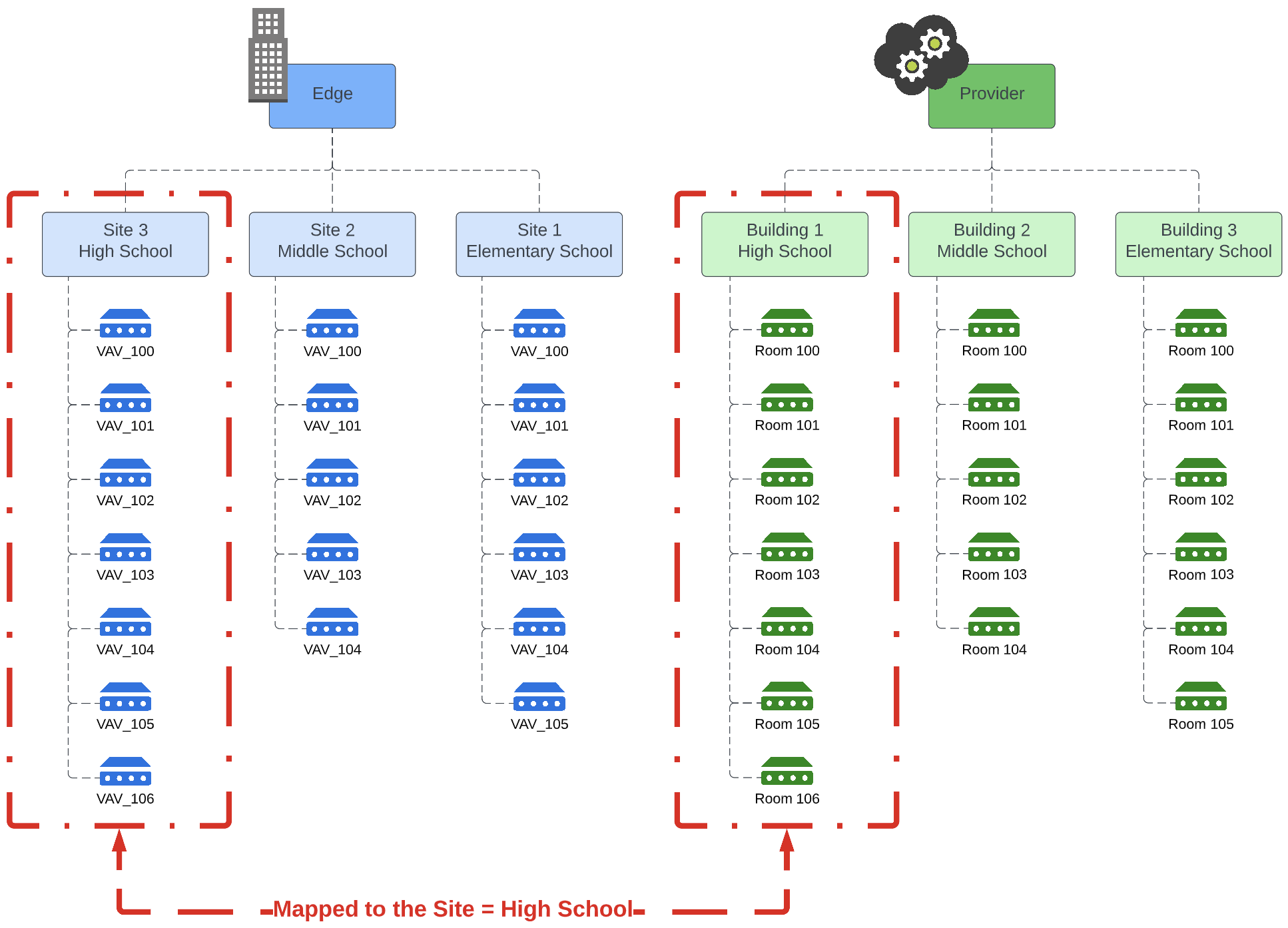
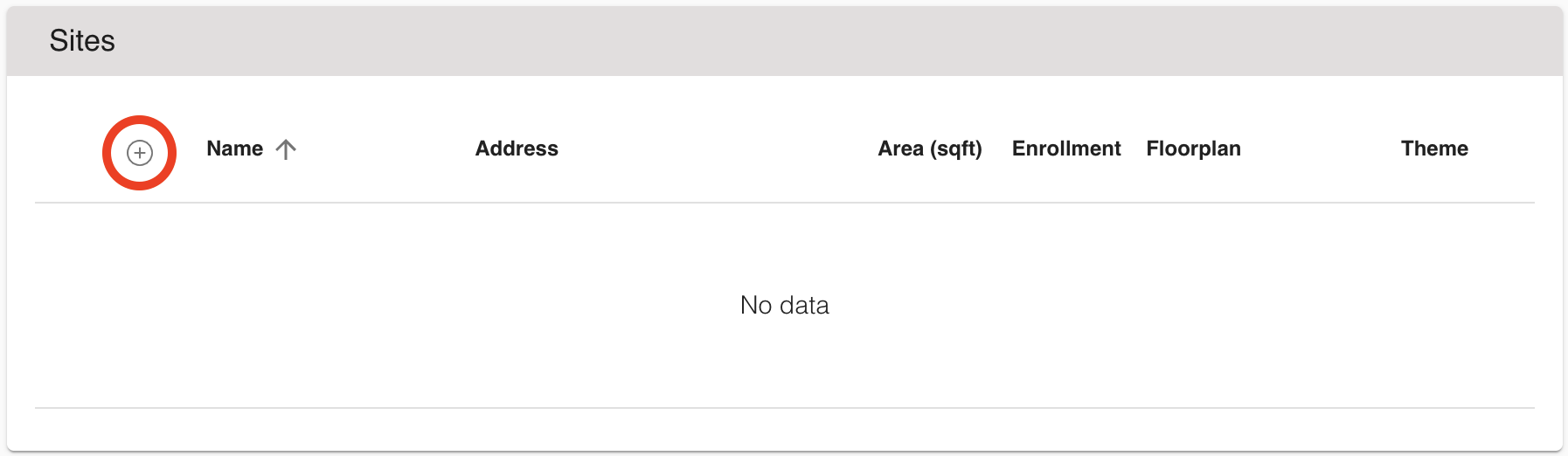
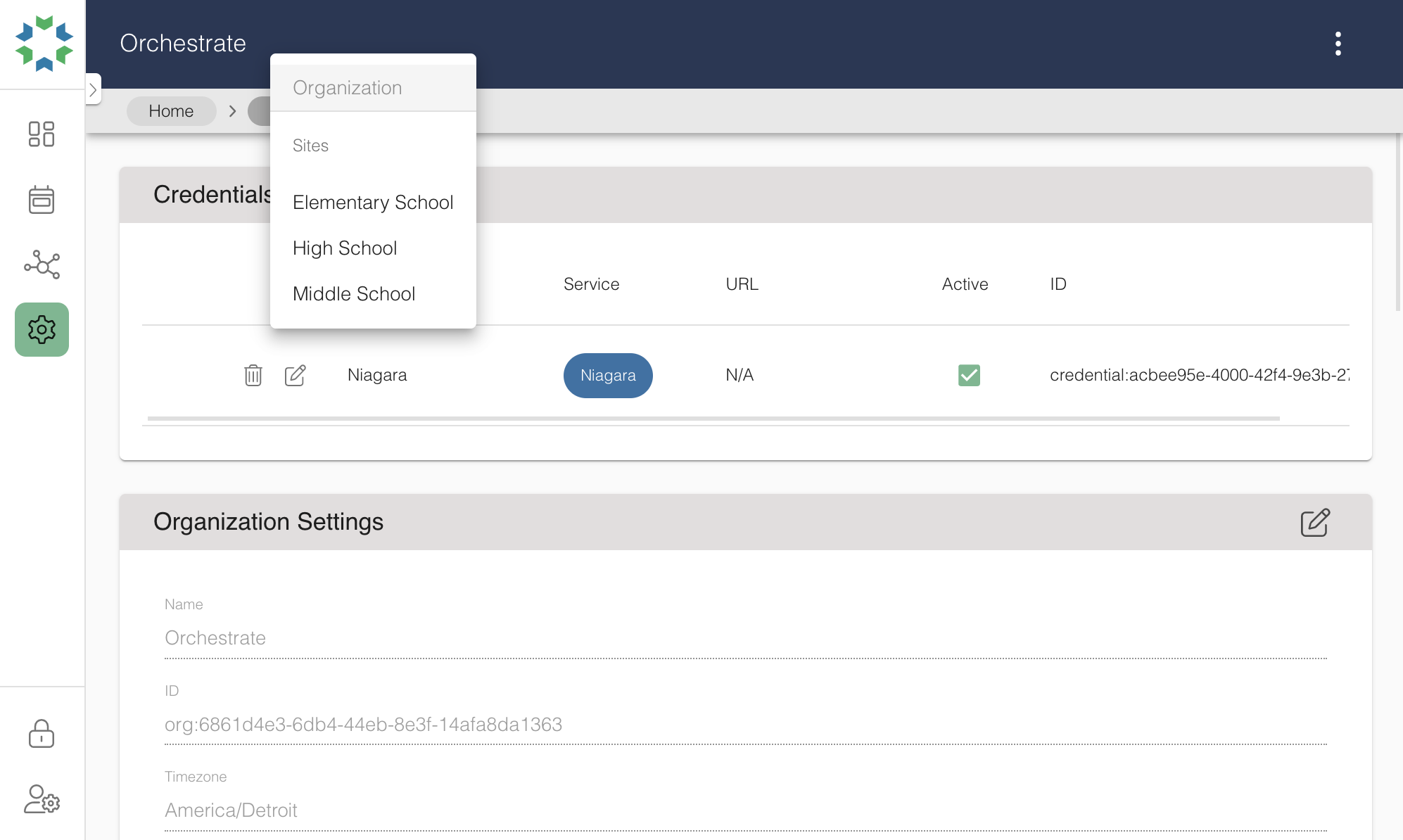
Chris Reichert
Comments