Overview
Niagara is a framework for the developing and deploying connected products including building automation and lighting control systems. Niagara provides the critical device connectivity, cyber security, control, data management, device management and user presentation capabilities needed to extract value and insight from real-time operational data. Its solutions allow diverse monitoring, control and automation systems to communicate and collaborate in buildings, data centers, manufacturing systems, smart cities and more.
The integration of Niagara to other services is facilitated by the Veregy management-rt module or by custom built software utilizing the Orchestrate API.
You can download the management-rt module here.
Requirements
- Niagara 4 Supervisor(s) or JACE(s)
- Veregy management-rt module
- Orchestrate Organization
Setup
Install Module
- Download the correct Niagara module and install in Niagara.
- Close any open workbenches. If working from the supervisor, also start the daemon ensuring the correct daemon is running. Restarting the daemon will also restart the any running stations which is necessary to drop components into a running station.
- Open workbench.
- If your Palette is not already open, click Side Bars > Palette to open it.
- In your management palette you have 3 components:
- ManagementService - The service that authenticates and facilitates communications with the OrchestrateHub Cloud
- Management - Smart Tag Dictionary that will automatically tag and create IDs for sites, devices, and schedules within your station.
- ManagementAlarmRecipient - An alarm recipient that will translation station alarms via BFormat properties into a JSON payload object readable by OrchestrateHub
- Ensure the station you will be installing the management modules on, is running and open it up in workbench.
Add ManagementService to Station
- Drag-and-drop the ManagementService from the management palette into the Services component in the station.
- NOTE: If you get an error when dropping the ManagementService in, it is likely because you did not restart the station on the machine running the station. This must be done in order for the station to recognize the new module.
- Double click the ManagementService to open its property sheet.
- Status - Status of the running service.
- Fault Cause - Description of anything that may throw a fault in the running service.
- Enabled - Enable and disable the
- Licensed - Will read true. Licensing is handled on the OrchestrateHub side.
- Host Id - Host ID of the station running the service.
- Version - Version of the module running the service.
- Organization ID - Found in the Organization Settings section of the OrchestrateHub organization settings page.
- Credential ID - Niagara credential ID generated when creating a Niagara credential in the Credentials section of the OrchestrateHub organization settings page.
- Credential Auth - Niagara username and password generated when creating a Niagara credential in the Credentials section of the OrchestrateHub organization settings page. Use the exact username and password created when generating the credential.
- Fill out the bottom three fields with information stored in OrchestrateHub.
Add Management Tag Dictionary to Station
- Drag-and-drop the Management tag dictionary from the management palette into the TagDictionaryService component under Services component in the station.
- Explanation of Smart Tags
- The management module uses smart tags to automatically assign unique IDs to stations. The unique IDs within the station are their BOrd "handle." In Niagara, a component's BOrd, or Object Resolution Descriptor, is a path that identifies that component within the station. It is important to understand BOrd its two types.
- SlotPath: The path within the station file tree point to the component the BOrd is trying to resolve to.
- Handle: A unique identifier within the station for the component.
- A SlotPath BOrd, due to its nature, will change if a component is moved around in the station as each time the component is moved, its absolute path changes (i.e. cutting a BooleanWritable from BacnetNetwork and pasting in NiagaraNetwork changes its slotPath BOrd from station:|slot:/Drivers/BacnetNetwork/BooleanWritable to station:|slot:/Drivers/NiagaraNetwork/BooleanWritable
- A Handle BOrd on the other hand is unique for a specific component within a station. So if a component is cut and pasted from one one component container to another, it will maintain its handle. This makes it an ideal choice for determining a unique ID within the station.
- Each tag name within the smart tag dictionary has specific rules so that tag is automatically applied to specific components in the station to determine what components types are sites, devices, or schedules. Types are definded in a format of {module}:{type} (i.e. a BDevice is within the driver-rt module so it's type is driver:Device)
-
ID Tags
- deviceId - The handle of a driver:Device, driver:DeviceFolder, driver:PointFolder
- eventId - The handle of a schedule:DailySchedule
- scheduleId - The handle of a schedule:WeeklySchedule
- siteId - The handle of a driver:DeviceFolder
-
Other Tags
- event - Marks all
-
eventService
-
- The management module uses smart tags to automatically assign unique IDs to stations. The unique IDs within the station are their BOrd "handle." In Niagara, a component's BOrd, or Object Resolution Descriptor, is a path that identifies that component within the station. It is important to understand BOrd its two types.
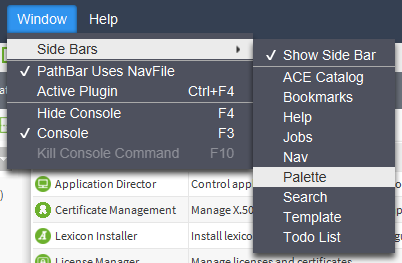
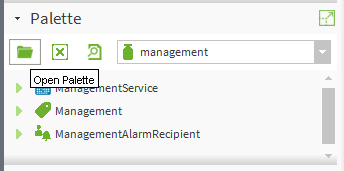
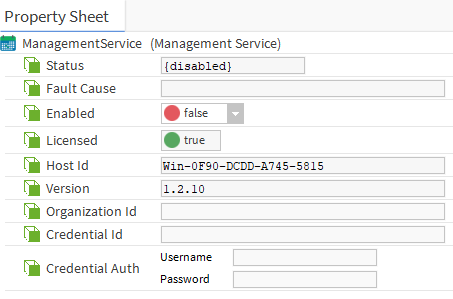

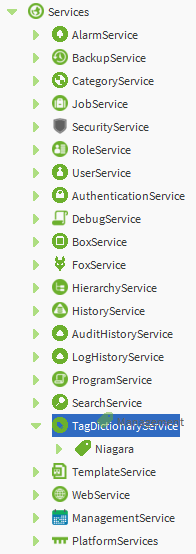
Chris Reichert
Comments